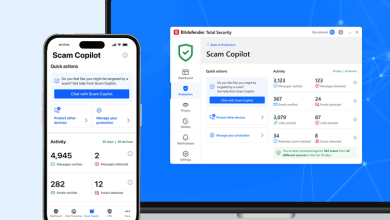Troubleshooting and Maintenance Tips for Micro820 Controller

The Micro820 controller is a compact and cheaply priced programmable logic controller (PLC), made by Allen-Bradley, a firm owned by Rockwell Automation. The following are some general recommendations to help you with the Micro820 controller; specific troubleshooting and maintenance steps may vary depending on the specific problem or situation you’re facing:
-
Verify Power Supply:
Verify that the controller is receiving the appropriate power. Check the fuses, breakers, power supply module, and power source on the controller.
- Verify the power source. Verify that the power source is delivering the needed voltage and is working correctly (for example, a wall outlet or a power distribution panel). A mustimeter can be used to measure the voltage at the power source.
- Power Supply Module: The Micro820 controller often uses the 2080-PS120-240VAC power supply module. Verify that the power supply module, power source, and controller are all securely fastened.
-
Check Communication Connections:
Examine the connections, communication cords, and network settings if the Micro820 isn’t communicating with you. The serial or Ethernet communication lines need to be set up correctly and securely linked.
- Physical Connections: Verify that the communication lines are appropriately connected to the Micro820 controller and the devices it communicates to. This might be applicable to Ethernet connections, serial cables, or various communication interfaces.
- Cable Integrity: Examine the communication lines for any signs of wear or damage, such as breaks, cuts, or loose connections. Replace any damaged cables with new ones to ensure dependable connectivity.
Also Read :- Rockwell Automation 2080-LC20-20QBB Micro820 Programmable Controller
-
Review Error Codes:
If the controller is displaying error codes or fault indicators, read the user manual or reference materials to find out what they mean. This can pinpoint the exact issue and guide you in the direction of a solution.
- User Manual: Refer to the user manual or additional technical manuals supplied by the manufacturer for the Micro820 controller. Frequently, these resources include a list of error codes together with their descriptions and potential remedies. Seek out a section dedicated only to error codes or problem diagnostics.
- Online Resources: Visit the manufacturer’s website or the online forums dedicated to the Micro820 controller. These forums may provide more information, instructions, or discussions about specific error codes. You may come across community-developed remedies or publicly endorsed methods to common issues.
-
Inspect Wiring:
Check the wiring connections between the sensors, actuators, and I/O modules that the Micro820 controller talks with. Verify that the wiring is correctly connected and that no connections are loose or broken by inspecting it.
- Power Off: To prevent electrical hazards, take care to turn off the power to the Micro820 controller and any connected devices before examining any wiring.
- Visual Inspection: Examine the wiring connections very carefully, paying close attention to the connectors, terminal blocks, and cables. Look for any signs of deterioration, such as corrosion, loose connections, or cut or frayed wires.
- Secure Connections: Make sure all of the wiring connections are firmly in place. Make sure terminal screws or clamps are tightened all the way for a reliable electrical connection.
-
Monitor System Diagnostics:
You may utilise the diagnostic tools on the Micro820 controller to identify issues. Use the programming software or keep a watch on the controller’s status LEDs to acquire diagnostic data and log files.
- Programming Software: To connect to the Micro820 controller, use the programming software (such Connected Components Workbench or Studio 5000) that came with the device from the manufacturer. This software usually includes diagnostic and real-time monitoring features.
- Status LEDs: The Micro820 controller often has status LEDs on its front panel. These LEDs visibly display the power, communication, and fault conditions of the controller. Once you’ve determined what the LEDs signify, look over the documentation or user manual.
-
Firmware Updates:
You may maintain the controller’s software up to date by routinely visiting the manufacturer’s website to look for firmware upgrades. Updates to the firmware are often released to address issues, provide new functionality, or improve system performance.
- Identify Current Firmware Version: Make sure the firmware on your Micro820 controller is up to date. Usually, you may find this information by reading the device’s user manual or by using the programming software to connect to the controller.
- Check Manufacturer’s Website: Go to the support or downloads part of the official manufacturer’s website (in this case, Rockwell Automation). Check for firmware upgrades for the Micro820 controller. Take care to select the firmware version that corresponds to the model and revision of the controller.
-
Memory Usage:
Verify how much RAM the controller is using. If the memory is almost full, the controller’s performance or stability may suffer. If necessary, update your software or consider adding more RAM.
-
Temperature and Environmental Conditions:
Check to see that the Micro820 controller is working in the appropriate environment and temperature. Extreme heat, humidity, or other adverse conditions might affect the controller’s function. Place the controller in a neat, well-ventilated area.
-
Backup and Restore:
Make frequent backups of your programmes and configuration settings. Having a backup helps speed up system restoration in the event that the controller malfunctions or data is lost.
If you continue to have issues or need further help, go to the Micro820 controller’s user manual, technical documentation, or manufacturer support resources. They may provide discussion boards or specialised troubleshooting guides where you may post queries.
Asteam Techno Solutions Pvt. Ltd. has boasts over 10 years of experience in the industrial sector, founded in India and then became one of the best industrial automation parts supplier in India as well as globally. We provide automation solutions with reputed brands including Allen Bradley, Mitsubishi, Phoenix Contact, Siemens, Schneider, Moxa, VIPA and more.